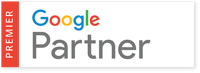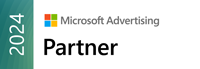This is the third part in our blog post series related to Google Ads for lead generation guide. The first part explained the basics of Google Ads, including its definition, importance, functionality, the various types of campaigns, and the steps to create a campaign. The second part emphasized the importance of business planning, including essential requirements and best practices for optimizing website conversion rates.
In the third part, we will explain the steps involved in the conversion tracking setup process.
Conversion Tracking
Conversion tracking, a feature offered by Google Ads, allows advertisers to monitor and measure particular actions, or conversions, which stem from their ad campaigns. Usually, conversions include actions such as form submissions, phone calls, or other valuable engagements that indicate a user's interest in the advertiser's products or services.
What Is Google Tag Manager?

Google Tag Manager (GTM) simplifies the process of managing and deploying tracking tags, scripts, and snippets on a website without the need for manual code changes.
Google Tag Manager plays a critical role in conversion tracking and attribution within the Google Ads ecosystem. By deploying conversion tracking tags through GTM, advertisers can track specific actions that users take on their website, such as form submissions, purchases, or sign-ups, and attribute them to the corresponding ad campaigns, keywords, or ad groups in Google Ads.
Let’s have a look at some of the key features of Google Tag Manager.
#1. Tag Management
Google Tag Manager serves as a centralized platform for managing various tracking tags and marketing scripts used on a website. Instead of manually inserting individual code snippets into the website's HTML, GTM allows users to deploy and update tags through a user-friendly interface.
#2. Easy Deployment
With Google Tag Manager, users can add, edit, or remove tags without requiring assistance from web developers or making changes to the website's source code. This streamlines the process of implementing tracking codes for analytics, advertising, remarketing, and other purposes.
#3. Tag Templates
GTM offers a variety of pre-designed tag templates for widely used third-party tools and platforms like Google Analytics, Google Ads, Facebook Pixel, and others. Users can select the desired tag template, configure its settings, and deploy it on their website with just a few clicks.
#4. Triggering Rules
Tags in Google Tag Manager are triggered based on predefined rules or conditions, known as triggers. Triggers determine when and where tags should fire, such as when a specific page is loaded, a button is clicked, or a form is submitted. This granular control ensures that tags are deployed accurately and efficiently.
#5. Version Control and Debugging
Google Tag Manager offers version control capabilities, allowing users to create and manage multiple versions of their tag configurations. This enables users to make changes or updates to tags in a controlled environment and roll back to previous versions if needed. Additionally, GTM provides debugging tools to troubleshoot tag issues and ensure proper functionality.
#6. User Permissions and Collaboration
GTM supports user permissions and access controls, allowing organizations to grant specific permissions to users based on their roles and responsibilities. This facilitates collaboration among team members, agencies, or clients involved in managing tags and tracking implementations.
#7. Audience Remarketing
GTM enables advertisers to deploy remarketing tags on their website, which track user behavior and create audience lists based on specific criteria, such as pages visited, products viewed, or actions taken. These lists can subsequently be utilized to develop remarketing campaigns in Google Ads, directing ads toward users who have previously engaged with the website, and customizing ads to align with their interests and preferences.
#8. Dynamic Remarketing
Google Tag Manager facilitates the implementation of dynamic remarketing tags, which allow advertisers to create personalized ads featuring products or services that users have previously viewed on the website. By deploying dynamic remarketing tags through GTM, advertisers can deliver relevant and engaging ads to users across the Google Display Network and drive conversions.
#9. Data Accessibility and Control
Google Tag Manager provides advertisers with greater accessibility and control over their tracking implementations and data collection processes. Advertisers can easily add, edit, or remove tracking tags through the GTM interface, as well as test and debug their implementations to ensure accuracy and reliability.
Understanding the Functionality of Google Tag Manager
Here's how Google Tag Manager works. Some of the points mentioned here have already been covered briefly in the previous section.
- To get started with Google Tag Manager, a container snippet is placed on every page of the website. This container snippet is a small piece of JavaScript code provided by GTM that allows the platform to manage tags on the website.
- After the container snippet is installed, users can access the Google Tag Manager interface. Here, they can create and adjust tags for different tracking objectives, like Google Analytics, Google Ads conversion tracking, Facebook Pixel, and other tools. Users can select from a wide range of built-in tag templates or create custom tags based on their tracking requirements.
- In addition to tags, users configure triggers, which determine when tags should fire on the website. Triggers may stem from particular events, like page views, clicks, form submissions, or custom interactions. Users can create multiple triggers and customize their conditions to precisely control when tags should be activated.
- Google Tag Manager allows users to define variables, which are placeholders for dynamic values that can be used in tags and triggers. Variables can capture information such as page URLs, click URLs, form field values, and more. Users can create both built-in variables provided by GTM and custom variables based on their specific tracking needs.
- Before publishing changes to the live website, users can preview their tag configurations and test them in debugging mode within the GTM interface. The preview mode allows users to simulate tag firing conditions and verify that tags are behaving as expected before they are deployed to the live site.
- Once users are satisfied with their tag configurations and have completed testing, they can publish their changes from the GTM interface. Publishing updates pushes the new tag configurations to the live website, where they will begin tracking user interactions and events according to the specified triggers.
- Google Tag Manager includes version control functionality, allowing users to create and manage multiple versions of their tag configurations. Users can track changes over time, roll back to previous versions if needed, and collaborate with team members by sharing access to specific versions of the container.
Steps Involved In Installing Google Tag Manager

The below-mentioned steps will help you install Google Tag Manager on your website. Once installed, you can begin utilizing its robust tracking and analytics features to obtain valuable insights into user behavior and enhance your digital marketing endeavors.
#1. Sign Up for Google Tag Manager
Start by signing up for a Google Tag Manager account at tagmanager.google.com. Use an existing Google account or create a new one if necessary.
#2. Create a New Container
After signing in, click on the "Create Account" button to set up a new GTM account. Enter an account name and select the country where your business operates.
#3. Set Up the Container
Once the account is created, you'll need to set up a container for your website. Enter a container name and select the type of container you want to use (Web, iOS, Android, AMP, or Firebase).
#4. Obtain Container Snippet
After setting up the container, Google Tag Manager will provide you with a container snippet, which is a small piece of JavaScript code. Copy this container snippet.
#5. Install Container Snippet on the Website
Paste the container snippet into the <head> section of every page on your website. You can do this by directly adding the code to your website's HTML or using a website builder or content management system (CMS) that supports GTM integration.
#6. Verify Installation
Once the container snippet is installed, verify the installation using the Google Tag Assistant Chrome extension or GTM Preview mode. This ensures that the container snippet is correctly implemented and functioning as expected.
#7. Start Adding Tags, Triggers, and Variables
With GTM installed, you can now start adding tags, triggers, and variables to your container. These elements let you monitor user interactions, events, and conversions occurring on your website.
#8. Publish Changes
After configuring your tags, triggers, and variables, preview your changes in GTM to ensure they're working correctly. Once you're satisfied, publish your changes to make them live on your website.
#9. Test and Debug
Use the GTM Preview mode to test and debug your tracking implementations. This allows you to simulate user interactions and verify that tags are firing as expected before publishing changes.
#10. Regular Maintenance
Regularly review and update your GTM container as needed. As your website evolves and your tracking requirements change, you may need to add new tags, modify triggers, or adjust variables to ensure accurate tracking and reporting.
Benefits of Google Tag Manager
Here are some important benefits provided by Google Tag Manager.
- Simplified Management: GTM streamlines the process of managing and deploying tracking tags, reducing reliance on developers and speeding up implementation time.
- Flexibility and Customization: Users can create custom tags, triggers, and variables to meet specific tracking requirements and adapt to evolving business needs.
Improved Performance: By optimizing tag deployment and reducing unnecessary code on the website, GTM helps improve website performance and load times. - Data Accuracy: With accurate tracking implementations and real-time debugging tools, GTM ensures data integrity and provides actionable insights for analytics and marketing campaigns.
Understanding Google Tag Assistant

Google Tag Assistant is a browser extension developed by Google that helps users validate the installation of various Google tags and other tracking codes on a website.
We made a brief mention of Google Tag Assistant in one of the previous sections related to the steps involved in installing Google Tag Manager. We mentioned how it allows users to validate the installation of Google tags, such as Google Analytics, Google Ads conversion tracking, and Google Tag Manager on a website. It checks whether the tags are implemented correctly and firing as expected. Let’s see what else it can do.
- If there are any issues with the implementation of tags, Google Tag Assistant provides detailed information about the errors or discrepancies detected. This helps users identify and troubleshoot tagging issues quickly and effectively.
- Google Tag Assistant generates diagnostic reports that summarize the status of tag installations on the website. These reports highlight any issues or best practices violations found during the validation process, enabling users to take corrective actions as needed.
- In addition to Google tags, Google Tag Assistant can also validate the installation of other third-party tags and tracking codes on a website. This ensures compatibility with various tracking and analytics tools used by businesses.
Google Tag Assistant is a valuable tool for validating, debugging, and troubleshooting tag installations on a website. It helps ensure the accuracy of tracking data, promotes best practices in tag implementation, and facilitates efficient debugging and troubleshooting of tagging issues, ultimately contributing to the effectiveness of digital marketing and analytics efforts.
Conversion Tracking Setup Process
![]()
We answered the question “what is conversion tracking” in the first section after the introduction. Now, let’s have a look at the steps involved in the setup process. Setting up conversion tracking involves several steps:
- Creating Conversion Actions: Advertisers define the specific actions they want to track as conversions, such as form submissions or phone calls, and create corresponding conversion actions within their Google Ads account.
- Generating Conversion Tracking Code: Google Ads provides a snippet of code, known as the conversion tracking code, that needs to be added to the advertiser's website or landing page. This code tracks when users complete the desired actions, attributing them as conversions in Google Ads.
- Placing the Tracking Code: Advertisers place the conversion tracking code on the relevant pages of their website, typically on the page that users reach after completing the desired action (e.g., the "Thank You" page after submitting a form).
- Testing and Verification: After placing the tracking code, advertisers test its functionality to ensure that conversions are being accurately tracked. This may involve submitting test leads or engaging in other actions to verify that conversions are recorded correctly in Google Ads.
Benefits of Conversion Tracking Setup
.jpg?width=860&height=628&name=4%20(1).jpg)
Implementing conversion tracking offers several benefits for advertisers:
- Performance Measurement: Conversion tracking provides valuable insights into the effectiveness of ad campaigns in generating leads. Advertisers can determine which ads, keywords, and campaigns generate the highest number of conversions. This helps them refine their strategies for optimal outcomes.
- ROI Analysis: By tracking conversions, advertisers can calculate the return on investment (ROI) of their ad spend more accurately. They can determine the cost per lead (CPL) or cost per acquisition (CPA) for each conversion, helping them evaluate the profitability of their campaigns.
- Optimization Opportunities: Armed with conversion data, advertisers can make data-driven decisions to optimize their campaigns for better performance. They can allocate budget to the most effective campaigns, adjust bidding strategies, refine ad messaging, and target high-converting keywords to improve results.
By accurately tracking conversions, advertisers can gain valuable insights, improve ROI, and drive success in their lead-generation efforts.
Final Thoughts
Mastering the conversion tracking setup process is crucial for achieving success in Google Ads lead generation campaigns. By meticulously configuring conversion actions, deploying tracking tags through Google Tag Manager, and fine-tuning triggers and variables, advertisers can gain invaluable insights into campaign performance and user behavior.
With accurate conversion tracking in place, businesses can optimize their advertising strategies, allocate budgets effectively, and ultimately maximize their return on investment.
Embracing a data-driven approach to conversion tracking allows advertisers to refine their targeting, messaging, and bidding strategies. This results in higher-quality leads and ultimately boosts the success of their lead-generation efforts on Google Ads.
We said this in the previous part (second part of the blog post series) and we are saying it again: You should consider hiring a Google Ads agency. A great agency won’t just help you achieve the best results; they’ll also let you focus on your core business tasks.



.jpg)